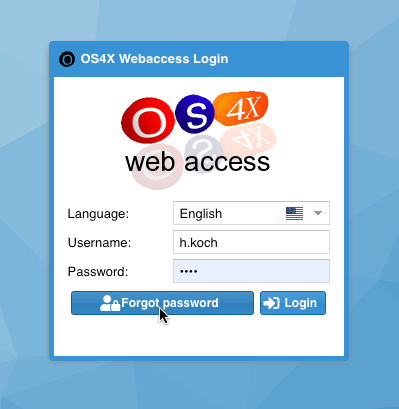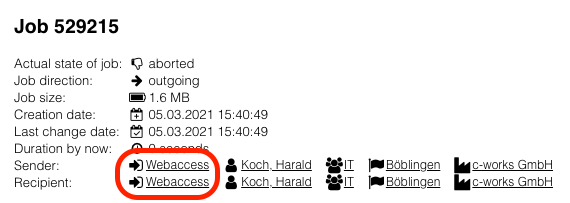OS4X Webaccess installation and configuration
Directory configuration
The user running the web server must be able to read, execute and write the following directories:
Large file support
Uploading files bigger than 2GB is a matter of the used webserver (i.e. Apache). Most common distributions include an Apache binary which is compiled with LARGEFILE support (which enables the upload of such big files). Also, your Web browser must support this feature, so it's most common to use the latest version available.
Starting from Q3/2013, OS4X Webaccess offers a HTML5 file upload mechanism which supports files bigger than 2GB. Please configure your PHP backend to a maximum file upload and POST size of at least 128MB (which is a maximum single slice size of the divided file). The maximum tested file size was 14TB.
Direct job access
Starting with OS4X 2014-12-09, you can point a user to a specific job in OS4X Webaccess. This is done by a URL "GET" parameter, namely:
job
A URL to OS4X Webaccess, pointing to job 18877 could be:
http://os4x-server/webaccess/?job=18877
If the logged in user is not allowed to view this job, nothing happens. If the user is allowed, the job will be the active tab in OS4X Webaccess after successful login.
This feature has been removed in OS4X Webaccess 6.
Pre-setting username
Starting with OS4X 2015-01-20, you can preset a username which will be filled in the login prompt. The URL parameter is:
username
A URL to OS4X Webaccess, using user "kochha" will be:
http://os4x-server/webaccess/?username=kochha
Pre-setting job id
Starting with OS4X 2015-01-20, you can preset a job which will be filled in the login prompt. The URL parameter is:
job
A URL to OS4X Webaccess, using user "kochha" will be:
http://os4x-server/webaccess/?job=529215
Password reset functionality
Starting with OS4X 2021-03-10, users with an internal authentication mode can obtain a functionality to reset their password.
Requirements
The following requirements must be fulfilled:
- The user must have the authentication mode "internal" (see Editing person)
- The user must have a unique email address configured
- The functionality must not be disabled (the functionality is enabled by default)
- A valid webaccess URL must be configured
- A text template is configured for the mail process (a default one is installed in default environments)
- A MTA is configured at the OS4X backend server (see OS4X VMware virtualized image - mail configuration)
Behaviour
- The user must try to login at least one time without success
- Then, the user has the ability to press the button "Forgot password":
The user is then prompted for an email address. In any case (even on failure) the result is a successful message.
If the entered email address is unique and the user is active, the mail template is being transformed to a HTML email which is then sent to the user containing a link to the OS4X Webaccess URL with a temporary session key. This session is valid for the amount of minutes configured in session timeout. If anybody clicks on that link, OS4X Webaccess opens with a password reset functionality only, asking to confirm a new password two times. After successful password reset, the login page appears.
Logging
All activities are logged in OS4X's system log.
Webaccess "run as user" functionality
In order to start an OS4X Webaccess session "in the name of a user", OS4Xadmin offers two possibilities to do that:
- In the partners list, search for the corresponding user and click the "Poll" icon on the left hand of the tree, entitled as "Login as user in Webaccess"
- In the job detail page, click on the sender or receiver's person link at the left "Webaccess" (the webaccess session is then automatically directed to this job details):
Only users with a valid username can be running in this mode. If this mode is active, the top banner of OS4X changes to red with a note "Logged in via admin":
The new OS4X Webaccess session is opened in a new browser window or tab. This tab or window is closed when the user interactively logs out of OS4X Webaccess.