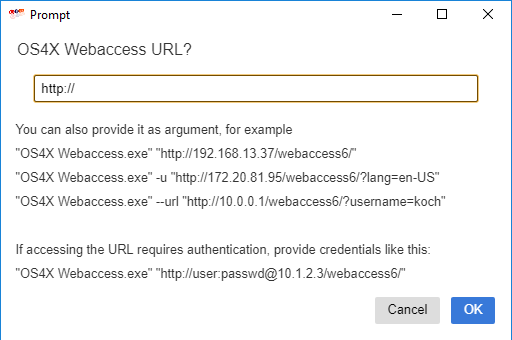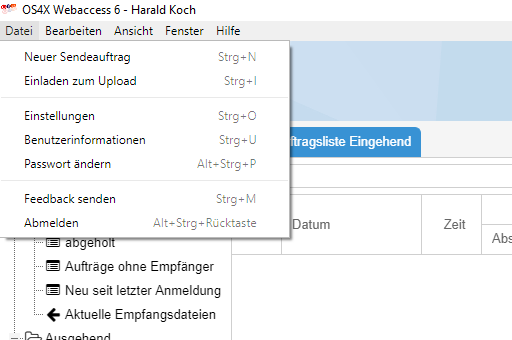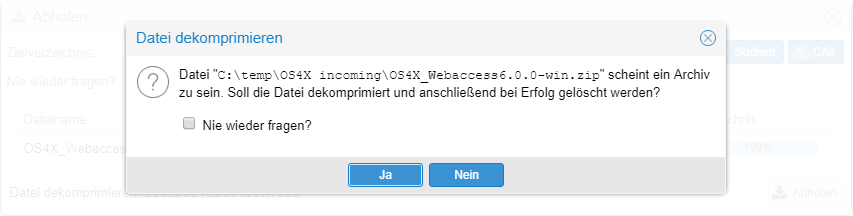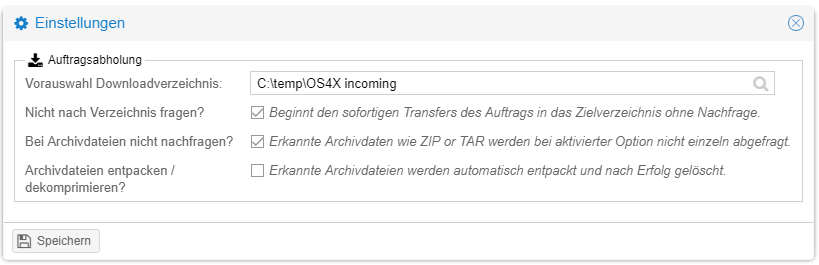OS4X Webaccess Electron client
Functionaly
The OS4X Webaccess electron client is a native app for supported operating systems, offering features like:
- Automatic username fill-in
- Automatic language detection, based on the operating system
- Native menu bar integration with multi-language support and shortcuts
- High performance up- and download
- Native access to all local accessible file systems (including network shares)
- Optional automatic decompression of ZIP, TAR and gzip files, recursively
- Notifications for new incoming jobs in Windows 10 with single click access to the job(s)
- Full support for client-side plugins for exporting and importing data to defined CAD environments
Installation
The OS4X Webaccess electron client can be installed anywhere in the filesystem, accessible by the user. We deliver the package as a ZIP archive which can be extracted anywhere. Typical installations in Windows environments are in the target path
%PROGRAMFILES%\OS4X Webaccess-win32-x64
Installed in this location, the provided link "OS4X Webaccess.lnk" (located in the ZIP archive) offers a great user experience due to the correct linked location (see Windows 10 notifications below).
Parameters
The client offers the following parameters. In Windows, the parameter for the URL (-u <URL>) must be the last one, all other operating systems can mix them up:
-dor--debug: enable debug mode-t <Title>or--title <Title>: name of the window-U <username>or--username <username>: Username for basic authentication (aka ".htaccess security") for HTTP authentication to access OS4X Webaccess-u <URL>or--url <URL>: URL to OS4X Webaccess
When starting the client interactively by starting the file "OS4X Webaccess.exe", it will ask for a OS4X Webaccess 6 URL. The client verifies the correctness of the OS4X Webaccess instance and indicates errors if it is not compatible.
The following parameters are available for an automated start.
URL
The URL can be passed with the parameter
-u --url
If no other parameters are passed, this parameter can be also passed without indication, solely as the only parameter (see third example).
Examples:
"C:\Program Files\OS4X Webaccess-win32-x64\OS4X Webaccess.exe" -u http://os4x-server/webaccess "C:\Program Files\OS4X Webaccess-win32-x64\OS4X Webaccess.exe" --url http://os4x-server/webaccess "C:\Program Files\OS4X Webaccess-win32-x64\OS4X Webaccess.exe" http://os4x-server/webaccess
If the given URL is a HTTPS ressource, and the HTTPS server certificate is not trusted, you can set the following environment variable to the value "0" (zero) in order to allow communication with this srver:
NODE_TLS_REJECT_UNAUTHORIZED=0
Title
The default window title "OS4X Webaccess 6" can be overridden with the parameter
-t --title
If set, this parameter must be the first parameter of the program. Examples:
"C:\Program Files\OS4X Webaccess-win32-x64\OS4X Webaccess.exe" -t "Alternative title" --url http://os4x-server/webaccess "C:\Program Files\OS4X Webaccess-win32-x64\OS4X Webaccess.exe" --title "Alternative title" --url http://os4x-server/webaccess
Menu bar
The most important tasks can be accessed via the menu bar or via shortcuts. These depend on the configuration of the OS4X Webaccess functionalities dynamically:
- OS4X Enterprise - internet job invitation
- Password change (if authenticated with internal mechanism)
Automatic decompression
Archive files are analyzed if required (users can turn off this feature), so when an archive is being identified, the client asks the user for permission to extract it. Each compressed archive will be extracted in a subdirectory if the extracted file (without suffix).
When checking the checkbox "Don't ask again", the buttons have the following meaning:
- Yes: extraction will be done automatically for every file, now and in the future.
- No: no extraction will be done ever.
Users can change this configuration via the "File" -> "Settings" menu entry:
Windows 10 notifications
In order to obtain full benefit of the client, a link to the application must be placed in a specific directory (or below). Windows 10 dynamically scans these directories for new links to apps which obtain the permission to send localized notifications to end users. Copy the provided link "OS4X Webaccess.lnk" to a place below:
%PROGRAMDATA\Microsoft\Windows\Start Menu\Programs
This will enable notifications after the next start of the client, like:
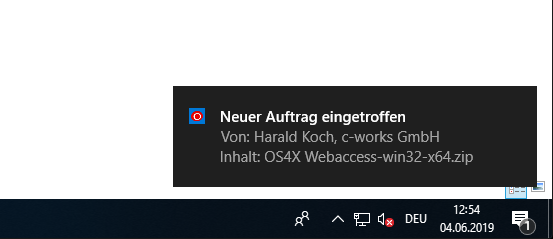 If a user clicks on this notification, the client comes on top and opens the detail view of this specific job.
If a user clicks on this notification, the client comes on top and opens the detail view of this specific job.
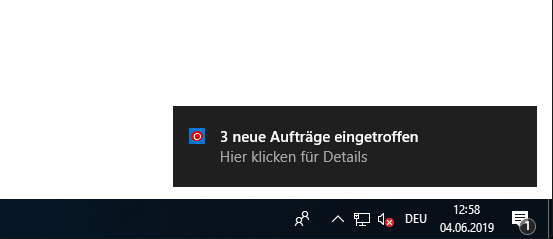 If a user clicks on this notification, the client comes on top and opens the joib list, filtered for these jobs.
If a user clicks on this notification, the client comes on top and opens the joib list, filtered for these jobs.
Windows MIME type handler
You can register the Electron Webaccess client to access hyperlinks (i.e. included in emails) with the following registry entries:
Windows Registry Editor Version 5.00 [HKEY_CLASSES_ROOT\webaccess] @="URL:webaccess Protocol" "URL Protocol"="" [HKEY_CLASSES_ROOT\webaccess\shell] [HKEY_CLASSES_ROOT\webaccess\shell\open] [HKEY_CLASSES_ROOT\webaccess\shell\open\command] @="\"C:\\Program Files\\OS4X\\OS4X Webaccess.exe\" -u \"http://os4x-server.tld/webaccess/\" -- \"%1\"" ; Suppress confirmation dialogue [HKEY_LOCAL_MACHINE\Software\Microsoft\Internet Explorer\ProtocolExecute\webaccess] "WarnOnOpen"=dword:00000000 [HKEY_LOCAL_MACHINE\Software\Policies\Microsoft\Office\16.0\Common\Security] "DisableHyperlinkWarning"=dword:00000001
You have to change the bold typed entities to your needs:
- MIME type name, used as hyperlinks
- Absolute path to the executable
- URL of your Webaccess instance
Settings and cache
In order to delete settings of the client, just delete its user specific directory. Beware that the user session is also part of this content, so the user needs to re-authenticate against the server.
Windows
%APPDATA%\OS4X Webaccess