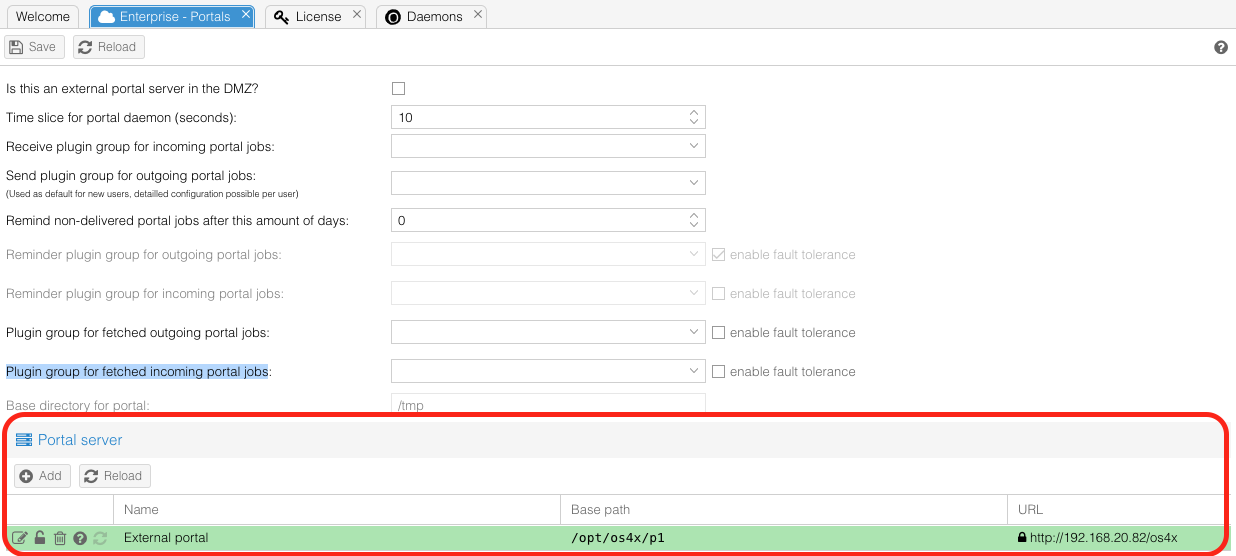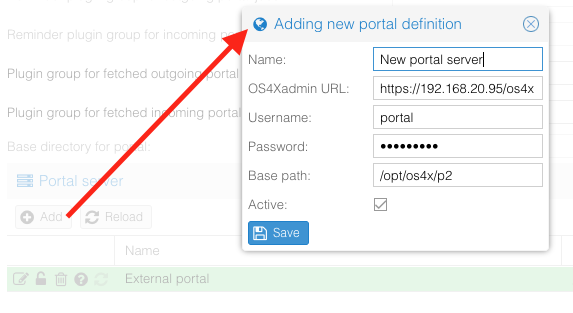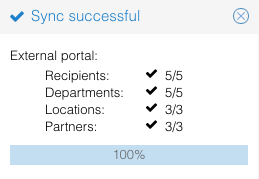OS4X Portal - portal definition
External definition
In order to enable a OS4X Portal instance to act as an external portal server, you have to configure this definition in "Configuration" -> "OS4X Enterprise" -> "Portals" by enabling the checkbox "Is this an external portal server in the DMZ?". After this change, all unnecessary configurations are disabled:
The "Base directory for portal" must be defined as a separate directory in the DMZ instance.
Internal definition
After the filesystem mount of the shared storage is mounted and tested, the definition of an external OS4X portal instance is possible at the internal zone. DMZ OS4X Portal instances can be defined, (de)activated, tested and synchronized at "Configuration" -> "OS4X Enterprise" -> "Portals" in the section "Portal server" with the corresponding buttons:
Add OS4X Portal DMZ instance
You can add an unlimited amount of OS4X Portal instances located in the DMZ by adding the "Add" button the section of the "Portal server". All parameters can be changed afterwards, so feel free to add wrong information, if required:
- Name: the meaningful name of the portal server, only visible in the administrative web interface and logs of OS4X
- OS4Xadmin URL: the URL to the administrative web interface (either addressed via http or https; hint: don't append the second "/os4x" to the URL!)
- Username: the optional username for the hopefully secured administrative web interface
- Password: the optional password for the hopefully secured administrative web interface
- Base path: the local mount point of the shared storage
- Active: enabled or disabled
Actions for a configured OS4X Portal instance
The grid "Portal servers", several operations are possible:
- Edit: Change the settings of a configured portal server.
- Activate / Deactivate: Enable or disable a portal server. Only active portals are asked for new receive jobs and events.
- Delete: remove a portal from the configuration. Synchronized jobs and users are not deleted on the target server.
- Click to check online / Successfully checked / Faulty: check a server for availability and correct configuration, display the test result.
- Click to sync: synchronize all own users and all configured recipients on that OS4X Portal instance to the target OS4X Portal server.
When syncing a target server, all existing recipients, departments, locations and partners are deleted at the target OS4X Portal server. After that, the own company is synced to that server (on low speed server connections, this process is animated):