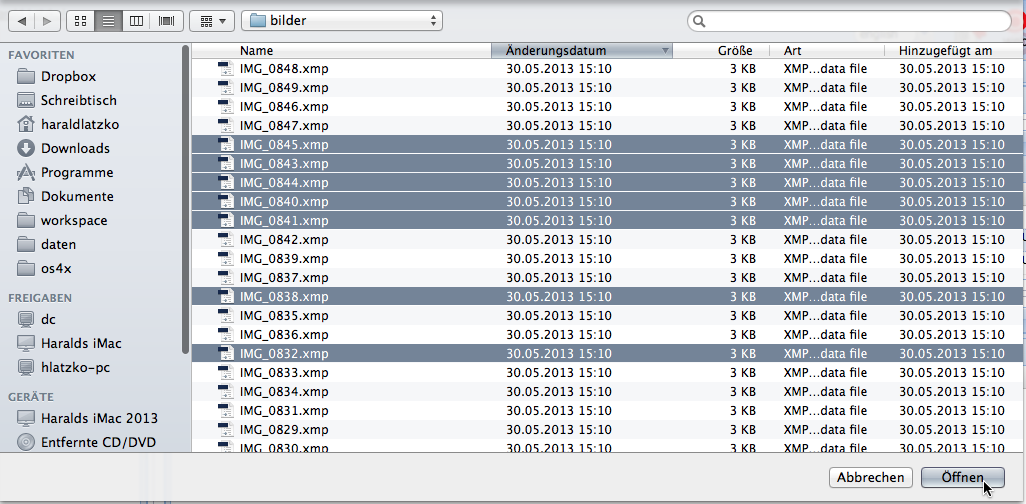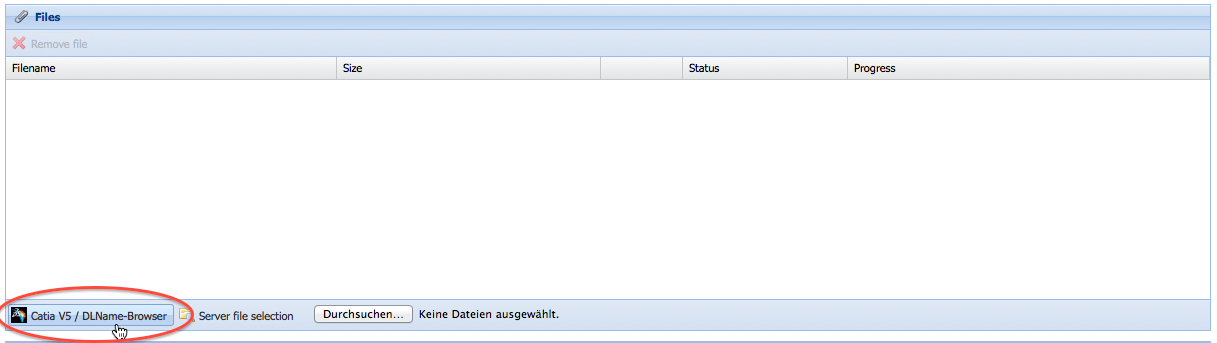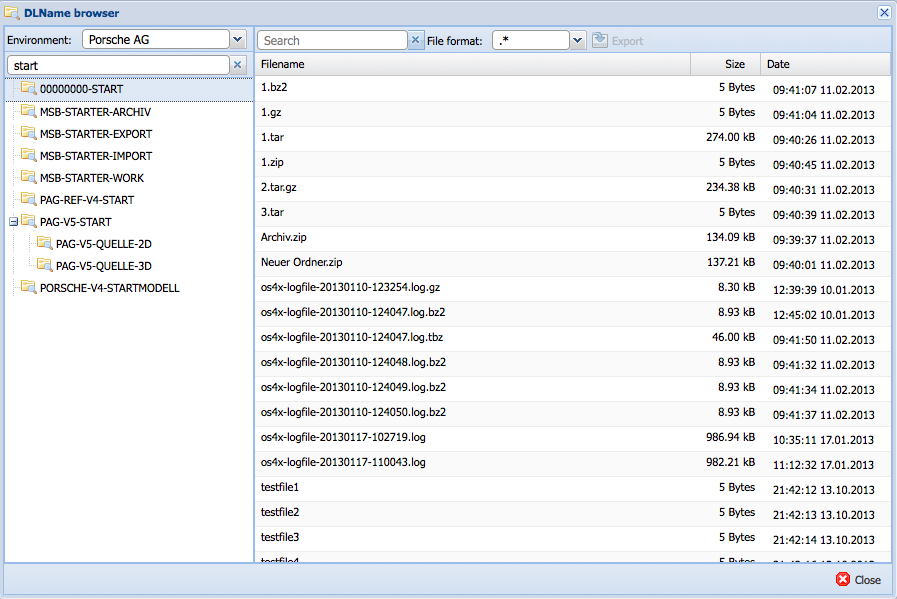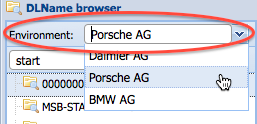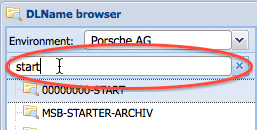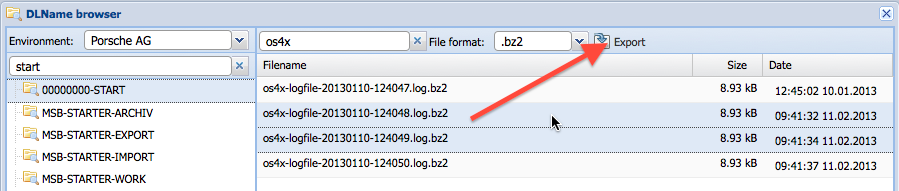OS4X Webaccess add files
Adding files to a new send job is possible in various ways. Depending on the configuration of OS4X and the available web browser you use, you have the following possibilities to add files:
Simple file upload
When adding files, just click on the button "Browse" of the "Files" section of the new send job:
Depending of your web browser's technology, a simple file selection window opens of your operating system. This way, you can select any file to be uploaded to the server. Selecting multiple files is supported, too:
After selecting the file(s), upload starts instantly. A progress bar shows you the progress of the upload.
It's not possible to upload two files with the same filename. Empty file upload (=files with the size of 0 bytes) is supported.
Pre-processing local files and upload
If your system administrator enabled the functionality for local file processing and configured the integration correctly for your platform, and also the OS4X Webaccess webbrowser plugin is installed in your webbrowser, you can select files from hierarchically organized logical directories (so-called "DLNames"):
The opening window presents you the possibility to select an available environment:
You can:
Select environment
By selecting an environment, the grid below loads the available DLNames contained in this environment. The last selected environment is saved in your user's configuration.
Search in DLName list
You can limit the displayed DLNames (which can be a lot) by entering a single search string which must be contained in the DLName.
Select a DLName
By selecting a DLName from the list, the content of that directory is listed in the right grid. A list if filenames, sized and last access dates is available.
Search in file list
By adding a search string to the top search panel and/or by selecting the requested file appendix from the "Format" list, you can search in the list of files.
Start export process
By selecting one or more files from the file list, the "Export" button becomes active. By pressing the "Export" button, the administratively configured export process starts with the file selection. If everything is exported correctly, the resulting file(s) will be uploaded to the new send job. If an error occurs, a window appears showing the state of the export.