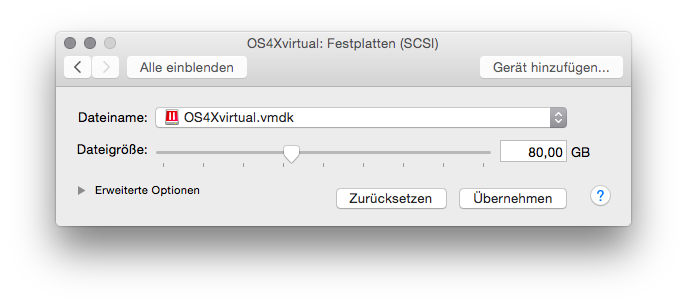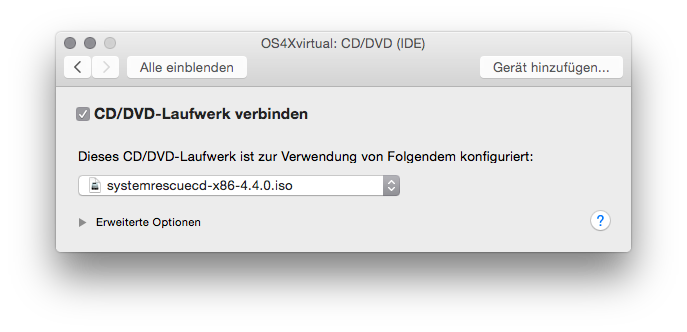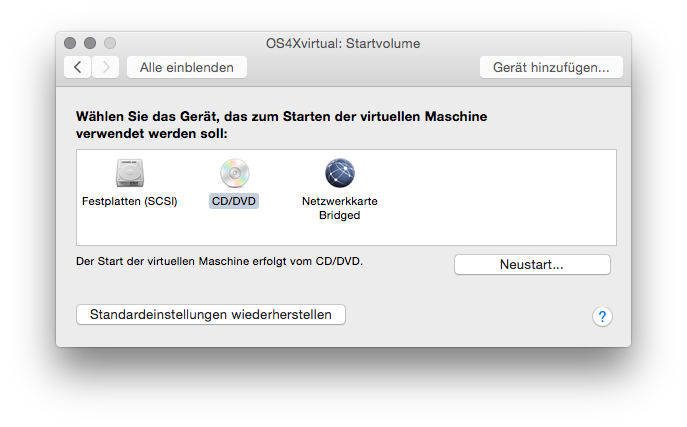OS4X VMware virtualized image - expand HDD
It may be come from time to time that the internal HDD of OS4Xvirtual is not big enough:
- either the software installation or the MySQL database becomes too big
- the internal HDD is used for saving the exchanged data (because this space is not sourced out to another file server)
All steps documented here assume that your virtualization environment supports disk expansion, modern solutions such as these of VMWare or Parallels offer comfortable ways to do such tasks.
The partition growing can be done in various ways. In this documentation we recomment to use gparted, a graphical tool to manage partition schemas.
Planning
Expanding the HDD, partition and filesystem needs OS4Xvirtual to be shut down, so you are offline for a time period (duration depends on your system performance and reaction speed of the person doing these steps.
Preparation
Make a backup of every disk configured in OS4Xvirtual.
You also need a Linux system running stand-alone from ISO. We refer to SystemRescueCD, which is a very reliable and stable solution for such tasks: http://www.sysresccd.org/Download
Execution
Shutdown
All disk operation must be done offline, so shut down OS4Xvirtual.
Expand disk
Select the disk in the virtualization environment and expand it to the desired size. (Example screenshot taken from VMWare Fusion under Mac OS X)
Add CD/DVD drive to VM
In order to boot from the downloaded ISO image, you have to make it available to the VM. (Example screenshot taken from VMWare Fusion under Mac OS X)
Make this CD/DVD drive the bootable device: