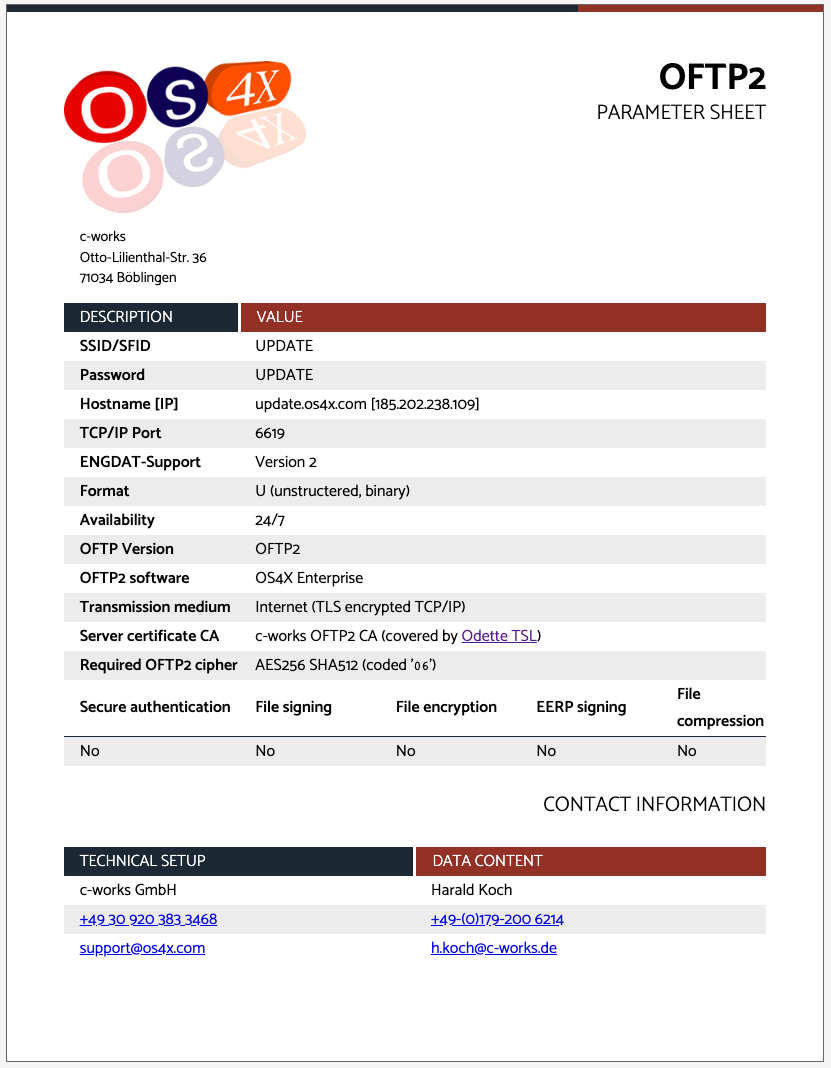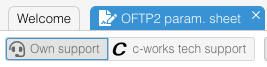OS4X Enterprise OFTP2 data sheet
OS4X Enterprise can create an OFTP2 data sheet (often required for connection setup with your communication partners). This sheet is very handy since it contains all relevant information. It can be exported via the web browser's "Print" functionality as PDF very easily.
Requirements
OS4X Enterprise needs to be activated in "Configuration" -> "OS4X Enterprise" -> "Basic" -> "Is OS4X Enterprise installed".
Where to find
The functionality is available under "Configuration" -> "OFTP2 param. sheet".
Configuration
The generated sheet can be influenced by many parameters:
Support option
You can interactively define if your connection support is done by yourself ("Own support") or by c-works ("c-works tech support") button. Depending on your choice, the corresponding technical setup support is included as contact. If c-works tech support is enabled, the section "Data content" is added in the same row, containing content of your system administrator's contact.
The default is "Own support".
ENGDAT contacts
You can en- or disable the inclusion of all configured recipients of your company as ENGDAT recipients, including
- name
- email address
- telephone number
- address code
Only recipients with an ENGDAT abstract code are listed.
Other configurations defining the parameter sheet
- Logo: the logo on the upper left side is configurable at "Configuration" -> "OS4X Enterprise" -> "Webaccess" -> "Webaccess login logo URL". If unavaiable or undefined, the OS4X logo will be included.
- Address block: The block contains of the following three information:
- Company longname of the configured partner "Configuration" -> "OS4X Enterprise" -> "Basic" -> "Define own company"
- Address, ZIP code and city name of the following entities:
- The "technical contact" (can be configured in the partner configuration of the own company)
- The information of a location, if only one location is configured in the own company.
- SSID: the first value in "Configuration" -> "Odette" -> "My default SSIDs"
- SFID: the first value in "Configuration" -> "Odette" -> "My default SFIDs"
- SSID and SFID are printed out in one line if they are the same.
- Password: defined in "Configuration" -> "Odette" -> "My default password"
- Hostname: Extracted from "Configuration" -> "OFTP2" -> "External IP address or hostname of this OFTP2 system"
- IP: resolved value of the hostname field above, first IPv4 entry of multiple DNS entries exist. If a local IP address is displayed (i.e. 192.168.x.y), please check your local DNS settings to resolve the above configured hostname to your external IP address.
- TCP/IP Port: Extracted from "Configuration" -> "TCP/IP" -> "TCP/IP port of OFTP server (TLS)"
- Server certificate CA: extracted from the certificate file configured in "Configuration" -> "TLS" -> "TLS server certificate file". Two values can be indentified:
- c-works OFTP2 CA
- ODETTE OFTP2 CA
- Required OFTP2 cipher: Extracted from "Configuration" -> "OFTP2" -> "Preferred cipher suite". If unconfigured, the static value of "AES256 SHA512 (coded '
06')" is printed out as best possible value. - Secure authentication: If "Configuration" -> "OFTP2" -> "Allow fallback to unsecure OFTP2 authentication" is enabled, it states "no", otherwise "yes".
- File signing: If "Configuration" -> "OFTP2" -> "File signature" is configured to "Require", it states "yes", otherwise "no".
- File encryption: If "Configuration" -> "OFTP2" -> "File encryption" is configured to "Require", it states "yes", otherwise "no".
- EERP signing: if previous "File signing" or "File encryption" is "Yes", this is "Yes" also, otherwise "No".
- File compression: If "Configuration" -> "OFTP2" -> "File compression" is configured to "Require", it states "yes", otherwise "no".
- Technical setup and/or data content: The recipient configured in the own company as "Technical contact" is displayed here.