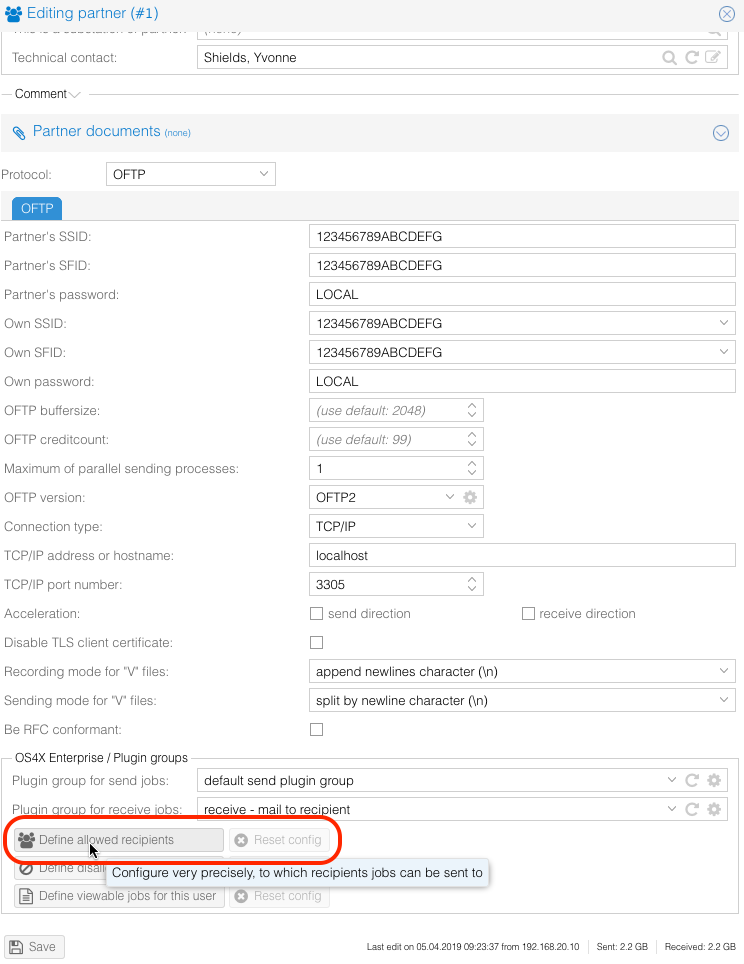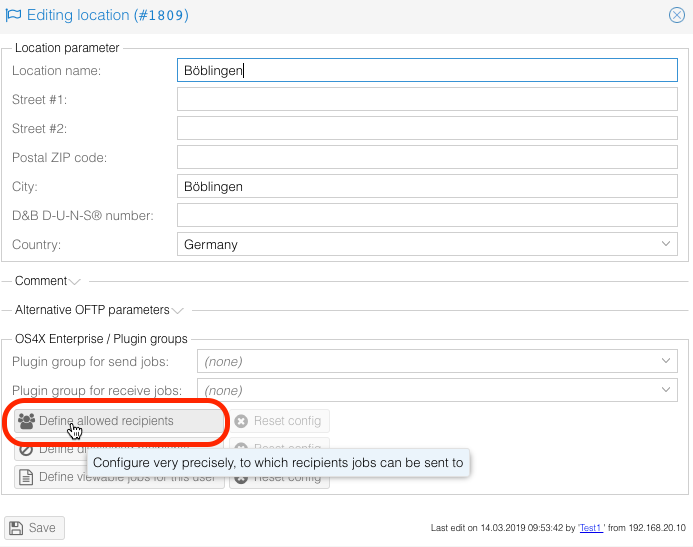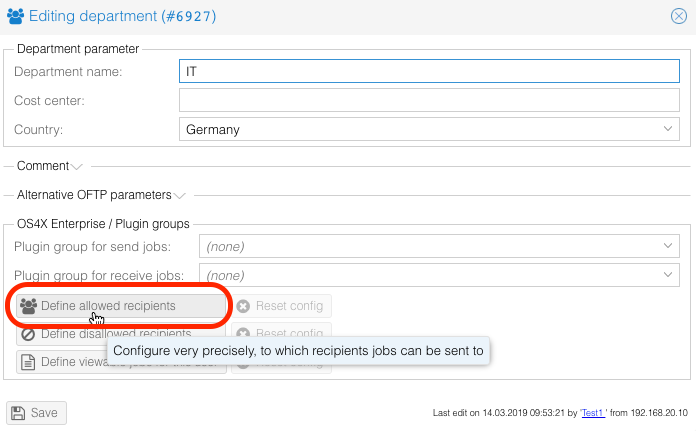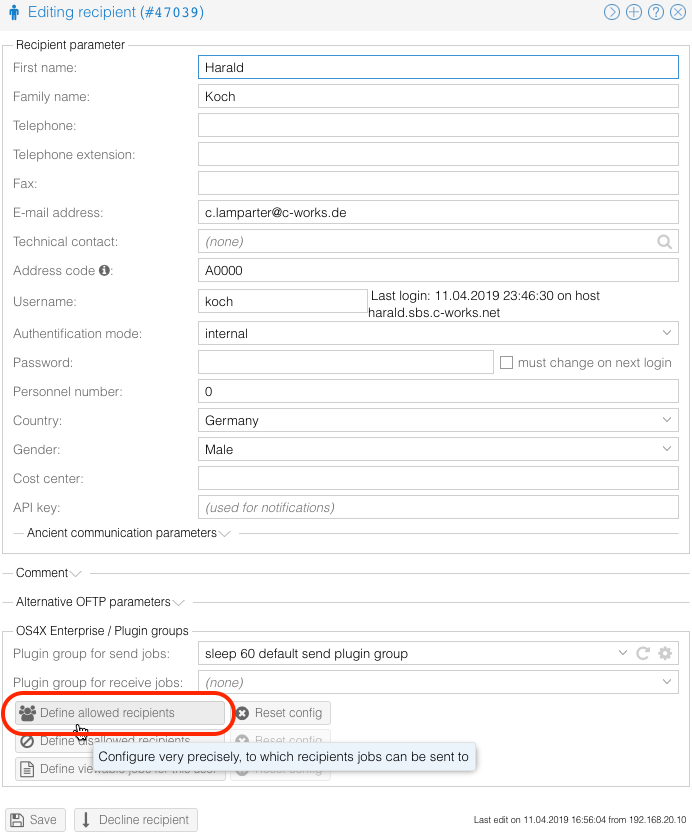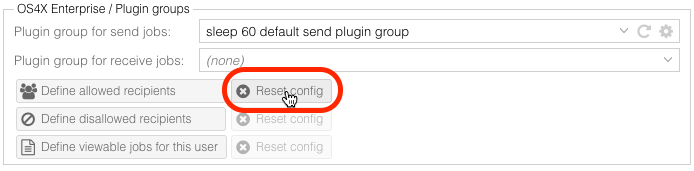OS4X Enterprise recipient configuration
OS4X Enterprise supports a mechanism (often referred as "multi-client capability") which is the ability to confige very precisely to which entities a user of the sytsem has access to send send jobs.
Examples
- Members of a company A may only send jobs to company B, C and D
- Members of company A1, location L1 should only be able to send jobs to company B, but members of company A1, location L2 should be able to send jobs to company C. Members of company A1, location L3 should be able to send jobs to both company B and C.
- Members of department D1 should be able to send to members of company C1, but only location L1 or department D1.
Configuration
The partner hierarchy of OS4X consists of four levels:
- company
- location
- department
- recipient / end user
The configuration of such an allocation is possible at every level of hierarchy, via a button an the buttom of the configuration in the fieldset "OS4X Enterprise / Plugin groups". This fieldset is only visible to already created entities, so adding entities to a company actually don't have such a functionality. Edit the entity of desire for configuring the assignment of recipients.
Configuration rules
The same as configuring plugin groups, you can define a limitation at every hierarchical level. The deepest configuration takes place, so above configurations won't be used. Example:
- Rules configures at location level override rules configured at company level
- Rules configures at department level override rules configured at company and location level
- Rules configures at end user level override rules configured at company, location and department level
With this mechanism, you can define rules very exclusively.
Editing at company level
Editing at location level
Editing at department level
Editing at recipient / end user level
Resetting configuration
If any selection is made at a level, the button "Reset config" becomes active. When clicking this button, a confirmation question is being asked if you really want to delete the configuration. When accepting the question with "Yes", the configuration will be deleted for this entry at this level: