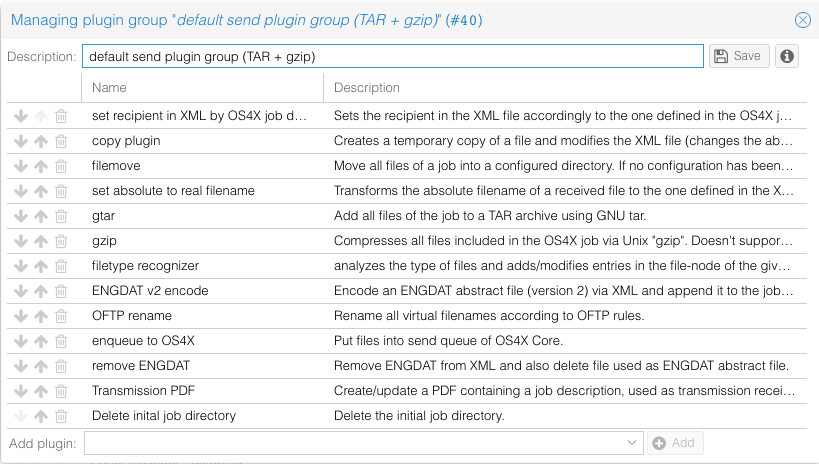Difference between revisions of "Managing plugin group"
| Line 6: | Line 6: | ||
In order to add a plugin to the end of the plugin group, select the appropriate plugin from the plugin pulldown menu and submit the form by clicking on "add plugin". Plugins are removable by clicking on the "''delete plugin''" icon <i class="fa fa-trash"></i>. | In order to add a plugin to the end of the plugin group, select the appropriate plugin from the plugin pulldown menu and submit the form by clicking on "add plugin". Plugins are removable by clicking on the "''delete plugin''" icon <i class="fa fa-trash"></i>. | ||
| − | To move a selected plugin in the execution order down, click on the "''move down''" icon | + | To move a selected plugin in the execution order down, click on the "''move down''" icon <i class="fa fa-arrow-down" aria-hidden="true"></i>. To move a plugin up, click on the "''move up''" icon <i class="fa fa-arrow-up" aria-hidden="true"></i>. |
Revision as of 13:28, 11 April 2019
In order to manage the content of a plugin group, click on the plugin group name (this is a hyperlink) in the plugin group list. The next screen displays the content of the selected plugin group:
The already selected plugins are listed in a table, representing a top-down view of this group. The first executed plugin group is displayed at the top. The plugin name itself is a link to the plugin administration page.
In order to add a plugin to the end of the plugin group, select the appropriate plugin from the plugin pulldown menu and submit the form by clicking on "add plugin". Plugins are removable by clicking on the "delete plugin" icon . To move a selected plugin in the execution order down, click on the "move down" icon . To move a plugin up, click on the "move up" icon .