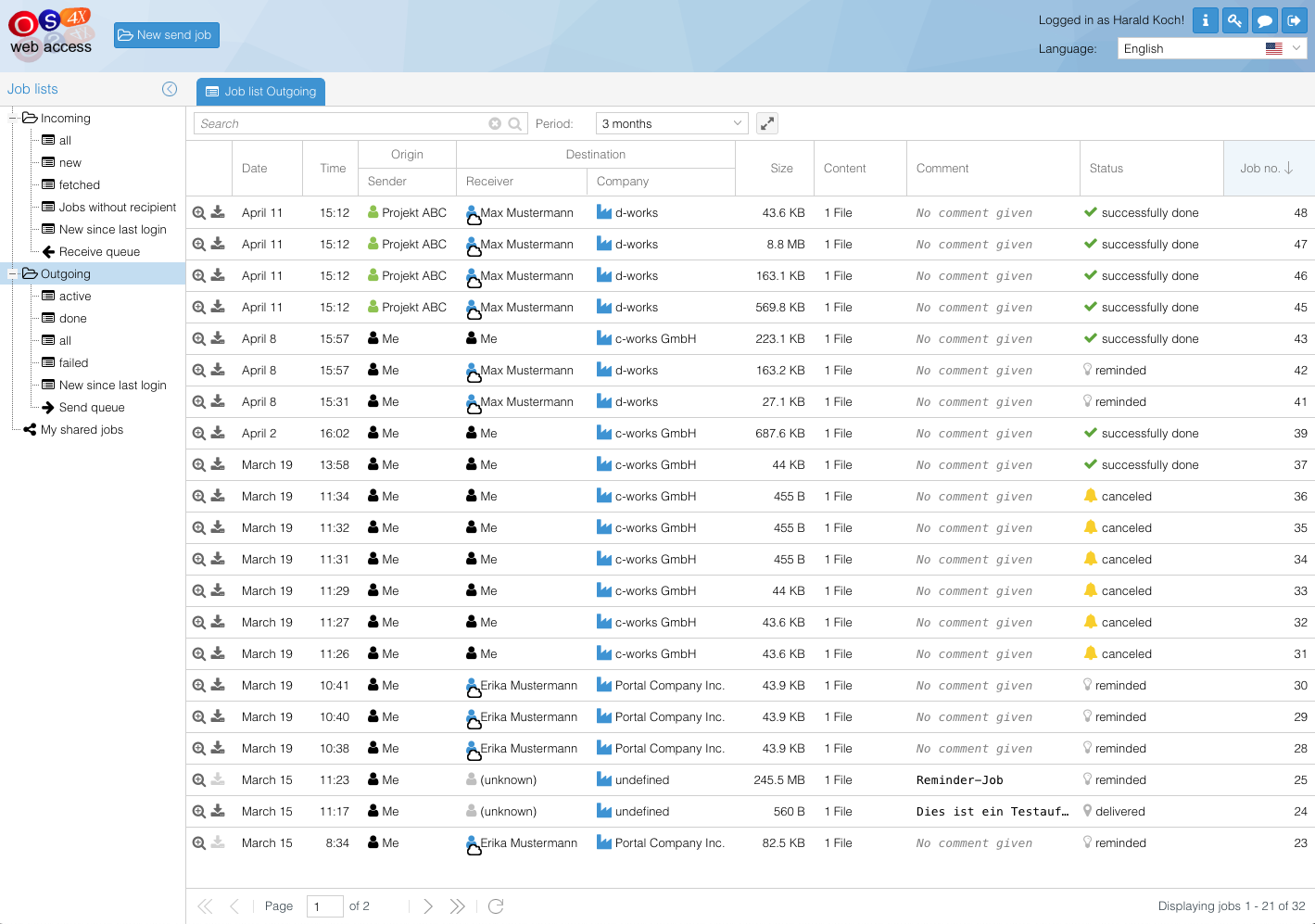Difference between revisions of "OS4X Webaccess joblist"
(New page: When logged in successfully, an eMail client like view of OS4X jobs is delivered. The site is divided into four parts: *head: here you can choose if you want to **create a new send job (o...) |
|||
| (23 intermediate revisions by the same user not shown) | |||
| Line 1: | Line 1: | ||
When logged in successfully, an eMail client like view of OS4X jobs is delivered. The site is divided into four parts: | When logged in successfully, an eMail client like view of OS4X jobs is delivered. The site is divided into four parts: | ||
| − | |||
| − | |||
| − | |||
| − | |||
| − | |||
| − | |||
| − | |||
| − | |||
| − | |||
| − | |||
| − | |||
| − | |||
| − | |||
| + | == Head == | ||
| + | Access the following entities: | ||
| + | **"<i class="fa fa-folder-open" aria-hidden="true"></i> New send job": create a new send job (opening a new tab). | ||
| + | **[[Image:Webaccess language select.png]] select the language. | ||
| + | **[[Image:System-log-out.png]] log out from OS4X Webaccess. | ||
| + | **[[Image:Webaccess user change password.png]] If your user authentificates via internal mechanism, then your username is a link for changing your password. | ||
| + | **[[Image:System-search.png]] search for any information in the current view | ||
| + | |||
| + | == Navigation == | ||
| + | A folder like view represents incoming and outgoing job overviews. By activating an overview type, the right area is actualized with the chosen information. Settings are reachable as a sub-entry of this side menu. | ||
| + | |||
| + | == Jobs list == | ||
| + | Corresponding to the chosen view on the left side, this list shows all jobs with the given criteria and/or the searched value from the top. With a single click on a row, the job preview pane below (if activated) is filled with the information about that job. When double-clicking a row or when clicking on the icon on the left side, a new tab is being opened for detail access to that OS4X job. | ||
| + | |||
| + | The displayed information show dynamically the content of the job. Some rules apply: | ||
| + | *If no files are available on the job, the file size is not displayed but text in ''italic font'' is shown. | ||
| + | *If the external person of the job (say: the sender of incoming jobs) is deleted administratively, the person details are shown in ''italic font''. | ||
| + | *If the person of a job (sender or recipient) is resolvable to a person entity in the database, a coloured icon is displayed beside the name. If only the company or none information is available at all, a grey icon is displayed. | ||
| + | |||
| + | == Job preview == | ||
| + | Some details about an OS4X jobs are included in the preview pane, which are: | ||
| + | *Job number. | ||
| + | *The (last modification) date of the job. | ||
| + | *Sender and recipients details. If any email address is involved, this mail address is a clickable link which opens the standard mail client. | ||
| + | *File list including the amount of all files contained in this OS4X job. | ||
| + | |||
| + | <center> | ||
[[Image:OS4X Webaccess Joblist.png]] | [[Image:OS4X Webaccess Joblist.png]] | ||
| + | </center> | ||
Latest revision as of 14:09, 11 April 2019
When logged in successfully, an eMail client like view of OS4X jobs is delivered. The site is divided into four parts:
Head
Access the following entities:
A folder like view represents incoming and outgoing job overviews. By activating an overview type, the right area is actualized with the chosen information. Settings are reachable as a sub-entry of this side menu.
Jobs list
Corresponding to the chosen view on the left side, this list shows all jobs with the given criteria and/or the searched value from the top. With a single click on a row, the job preview pane below (if activated) is filled with the information about that job. When double-clicking a row or when clicking on the icon on the left side, a new tab is being opened for detail access to that OS4X job.
The displayed information show dynamically the content of the job. Some rules apply:
- If no files are available on the job, the file size is not displayed but text in italic font is shown.
- If the external person of the job (say: the sender of incoming jobs) is deleted administratively, the person details are shown in italic font.
- If the person of a job (sender or recipient) is resolvable to a person entity in the database, a coloured icon is displayed beside the name. If only the company or none information is available at all, a grey icon is displayed.
Job preview
Some details about an OS4X jobs are included in the preview pane, which are:
- Job number.
- The (last modification) date of the job.
- Sender and recipients details. If any email address is involved, this mail address is a clickable link which opens the standard mail client.
- File list including the amount of all files contained in this OS4X job.