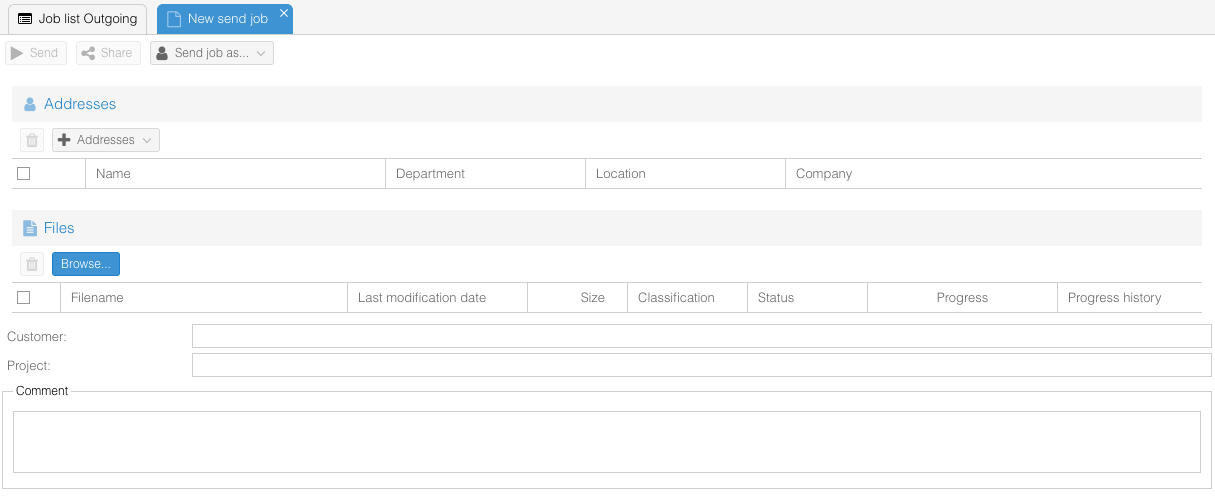Difference between revisions of "OS4X Webaccess creating a send job"
Jump to navigation
Jump to search
| Line 1: | Line 1: | ||
By clicking on the top-left icon [[Image:Mail-message-new.png]] you create a new collection for a new send job. A new window opens, where all needed information are needed: | By clicking on the top-left icon [[Image:Mail-message-new.png]] you create a new collection for a new send job. A new window opens, where all needed information are needed: | ||
| + | |||
| + | This new window is divided into the four sections: | ||
| + | *interaction icons (header) | ||
| + | *recipient(s) | ||
| + | *file(s) | ||
| + | *comment | ||
| + | |||
| + | At least one recipient and one file has to be added to fulfill the requirements of a new send job. The interaction icon for "send job" is disabled by default [[Image:Mail-send-receive-disabled.png]] and gets activated after all needed information are gathered: [[Image:Mail-send-receive.png]] | ||
<center> | <center> | ||
[[Image:OS4X Webaccess creating new send job.png]] | [[Image:OS4X Webaccess creating new send job.png]] | ||
</center> | </center> | ||
Revision as of 15:46, 7 February 2009
By clicking on the top-left icon File:Mail-message-new.png you create a new collection for a new send job. A new window opens, where all needed information are needed:
This new window is divided into the four sections:
- interaction icons (header)
- recipient(s)
- file(s)
- comment
At least one recipient and one file has to be added to fulfill the requirements of a new send job. The interaction icon for "send job" is disabled by default ![]() and gets activated after all needed information are gathered:
and gets activated after all needed information are gathered: ![]()