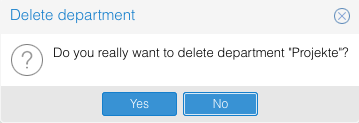Difference between revisions of "Deleting department"
Jump to navigation
Jump to search
(New page: In order to delete a '''complete''' department, '''containing ALL persons''', click on the delete icon on the left side of the appropriate row: Image:Delete.gif The following last que...) |
|||
| (2 intermediate revisions by the same user not shown) | |||
| Line 1: | Line 1: | ||
| − | In order to delete a '''complete''' department, '''containing ALL persons''', click on the delete icon on the left side of the appropriate row: | + | Refering article: [[OS4X Enterprise partner management]] |
| + | ---- | ||
| + | |||
| + | In order to delete a '''complete''' department, '''containing ALL persons''', click on the delete icon on the left side of the appropriate row: <i class="fa fa-trash"></i> | ||
The following last question asks you if you are really sure to delete this entry '''with all sub-entries'''. The amount of sub-entries will also be displayed. If you are sure, click on on the submit button and the department will be deleted. | The following last question asks you if you are really sure to delete this entry '''with all sub-entries'''. The amount of sub-entries will also be displayed. If you are sure, click on on the submit button and the department will be deleted. | ||
[[Image:Delete department.png]] | [[Image:Delete department.png]] | ||
Latest revision as of 07:26, 5 April 2019
Refering article: OS4X Enterprise partner management
In order to delete a complete department, containing ALL persons, click on the delete icon on the left side of the appropriate row:
The following last question asks you if you are really sure to delete this entry with all sub-entries. The amount of sub-entries will also be displayed. If you are sure, click on on the submit button and the department will be deleted.