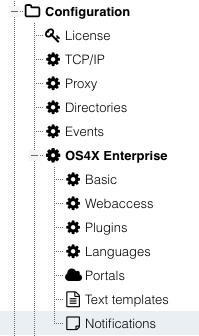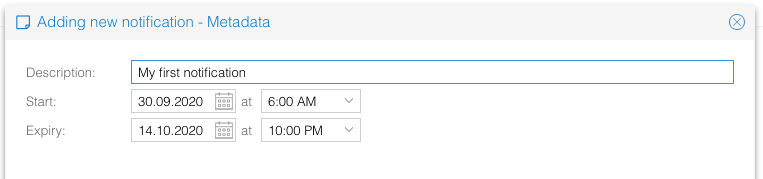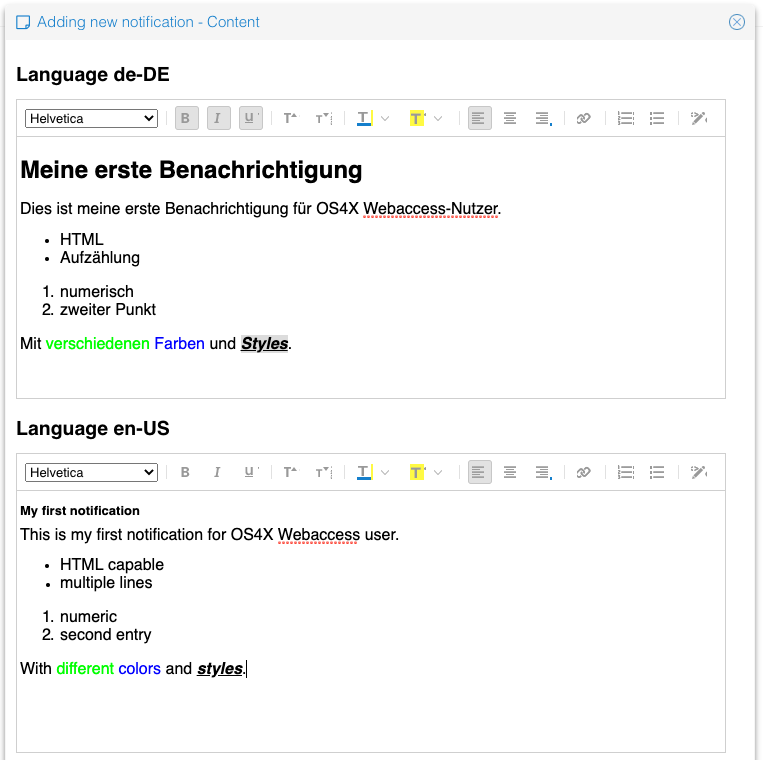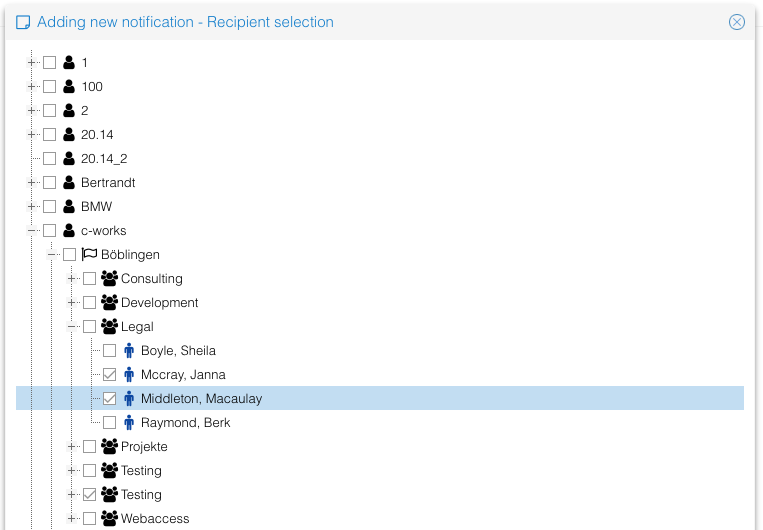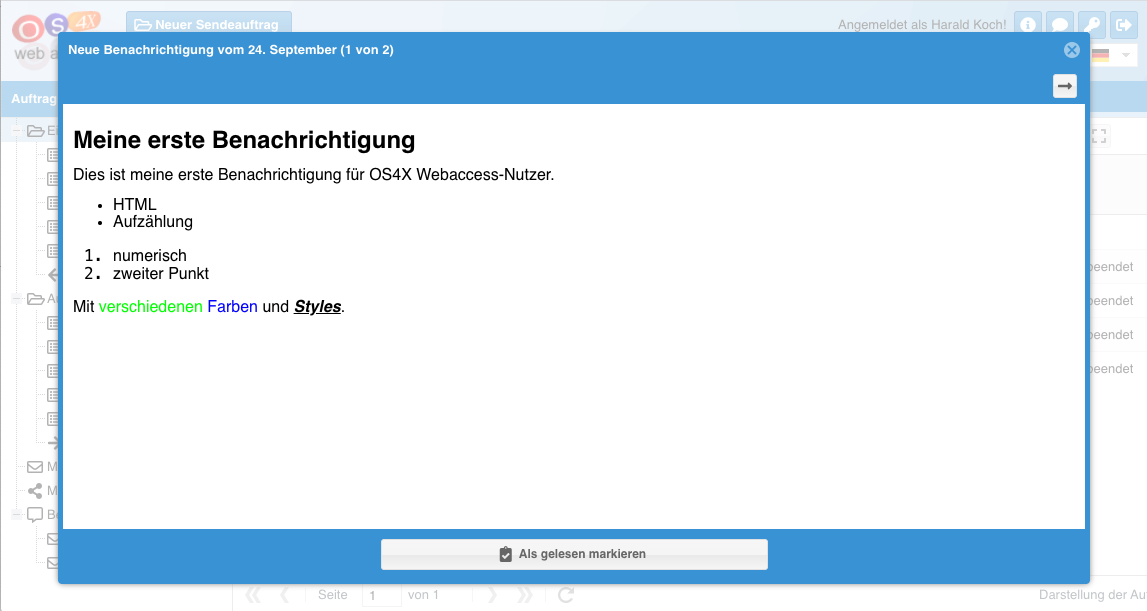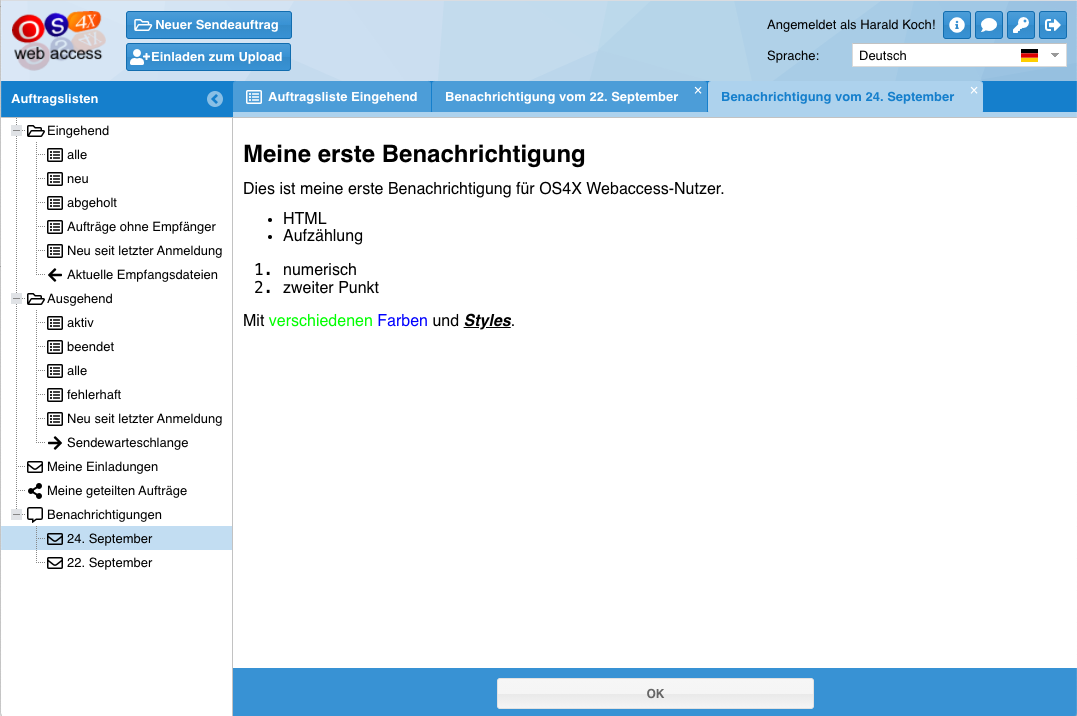OS4X Enterprise Webaccess notifications
Starting with OS4X release 2020-09-29, you can define visible end-user notifications in HTML format in OS4X Webaccess. The configuration can be accessed via the administrative web interface in "Configuration" -> "OS4X Enterprise" -> "Notifications":
In the panel, you can add, change and delete notifications.
Adding notification
A new notification is being created using a wizard. At the end you save the notification. Before saving the entry, no notification will be created and prompted to users.
First, you have to define an internal name (for administrators only) and a timeframe of validity. The default of the validity is "tomorrow starting at 6:00am" until "future day in two weeks at 10:00pm".
Then, you define content per language:
As last step you have to define the visibility of the notification: only entities below the selected ones will receive the notification in the configured time frame:
Edit notification
You can change existing notifications:
- Edit the internal name and validity timeframe of the notification
- Edit the contents for each language of the notification
- Change the target entities for the notification
Editing the notification does not impact the read state of an extsing notification: the already read and acknowledged notification will not be displayed to the same person again.
Delete notification
Deleting a notification is done by the "basket" icon. It cannot be undone.
View of notification in OS4X Webaccess
Notifications will be loaded by every client every minute. New notification(s) will be displayed after the automatic reload, multiple notifications are possible. A new window appears where the user has the possibility to view, navigate and acknowledge the displayed notification:
Already acknowledged notifications which are still within the validity timeframe can be displayed from the left menu: